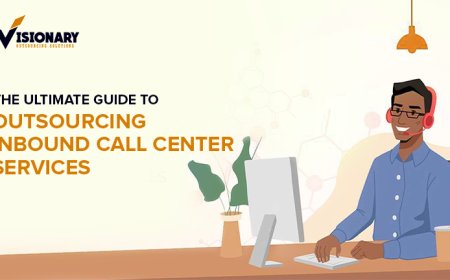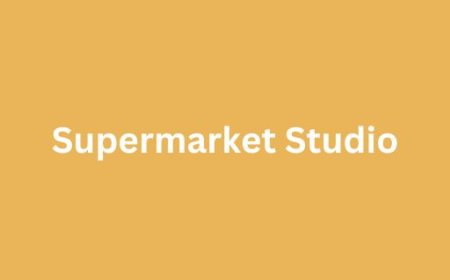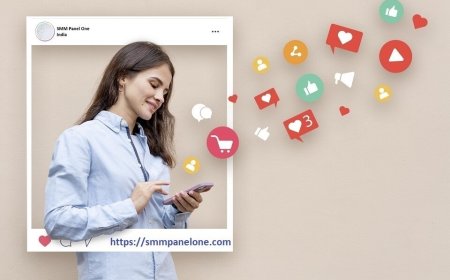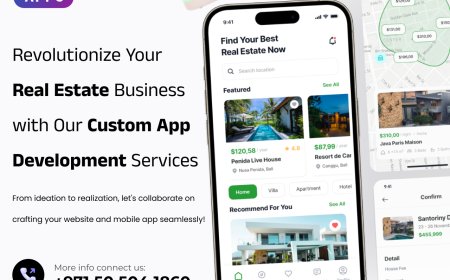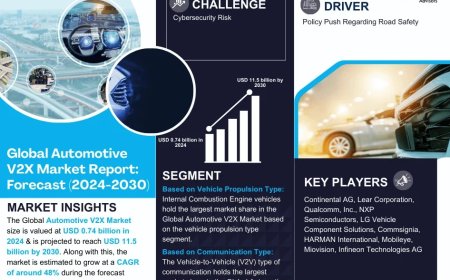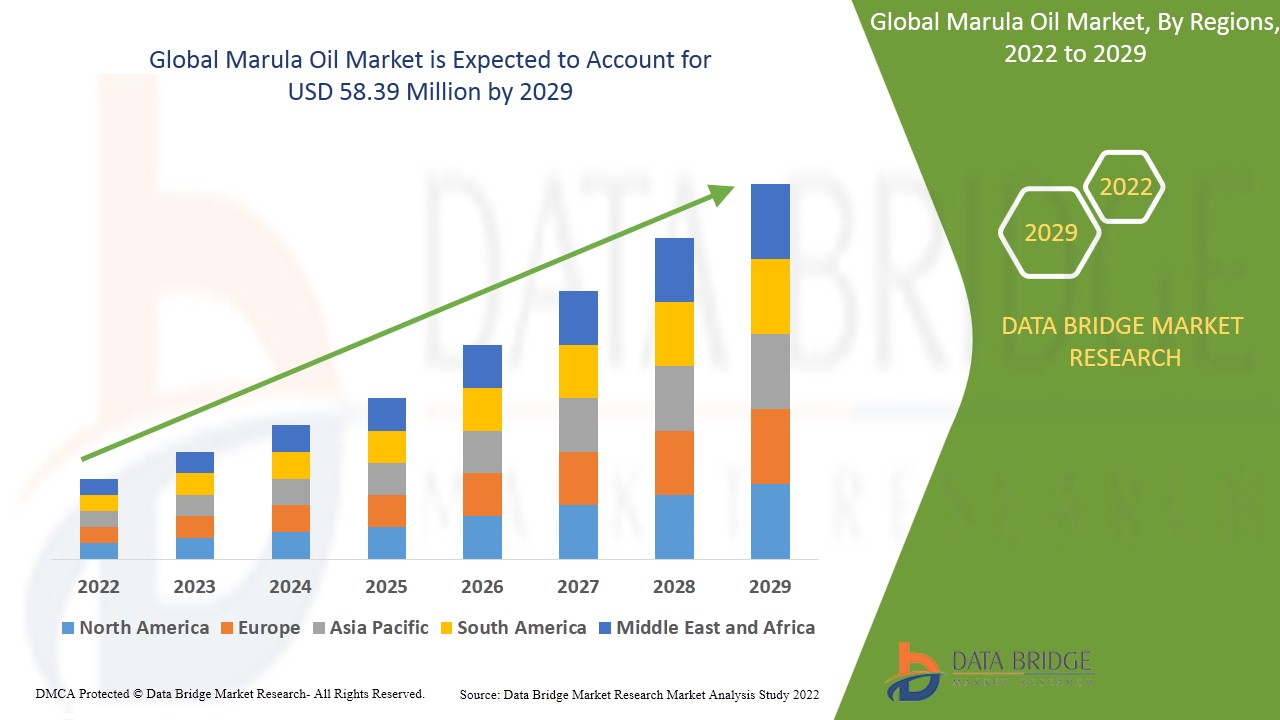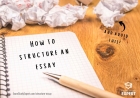How to Convert a Logo into a Machine-Ready Embroidery File

You've spent countless hours perfecting your company logoevery curve, every color, every detail represents your brand. Now you want it stitched onto hats, polos, or bags, but there's a catch: embroidery machines don't work with regular image files. That sleek vector logo needs to be translated into a specialized embroidery file format before your machine can bring it to life in thread. Follow the guide to know all the steps to easilyconvert logo to embroidery file.
Why You Can't Just Upload Your Logo As-Is
Your beautiful logo filewhether it's a JPG, PNG, or vector AI/EPSis essentially just a picture to an embroidery machine. What your machine actually needs is a set of precise instructions telling it:
- Exactly where to place each stitch
- What stitch type to use (fill, satin, or running)
- When to change thread colors
- How to sequence everything for efficiency
This translation process is called digitizing, and it's equal parts art and science. A well-digitized logo will look crisp, professional, and last through countless washes. A poorly digitized one? Think puckered fabric, broken threads, and a design that barely resembles your original artwork.
Choosing the Right Logo for Embroidery
Not all logos translate well to stitches right away. The best candidates have:
?Clean, bold outlines(no hair-thin lines)
?Limited colors(6 or fewer is ideal)
?Clear negative spacebetween elements
?Minimal tiny details(small text often gets lost)
If your logo has any of these tricky elements, you'll need to make adjustments:
- Gradients/shadows? Convert to solid color blocks
- Serif fonts? Consider simplifying to sans-serif for small sizes
- Photographic elements? Simplify to line art or silhouettes
- Complex backgrounds? Remove or dramatically simplify
I recently worked with a coffee shop that had a beautiful watercolor-style logo. For embroidery, we created a simplified version that kept the essence of their brand while working within the constraints of thread.
The Step-by-Step Conversion Process
1. Prepare Your Artwork
Start by saving a high-resolution version of your logo (300dpi minimum). Use graphic software to:
- Remove any background
- Increase contrast
- Simplify complex areas
- Outline any text that might need thickening
Pro tip: Save both your original and simplified versionsyou'll need them for different applications.
2. Choose Your Digitizing Method
Option A: Professional Digitizing Service ($20-$100)
Best when:
- You need production-quality files
- Your logo has complex elements
- You'll be using the design repeatedly
Option B: DIY with Software
Try these tools:
- Wilcom Hatch(professional results)
- Embrilliance(great for beginners)
- SewArt(budget-friendly)
- Ink/Stitch(free option)
Option C: Auto-Digitizing Websites
Quick but limitedbest for simple designs you won't use often.
3. Key Digitizing Decisions
Stitch Types:
- Fill stitchesfor large solid areas
- Satin stitchesfor text and borders
- Running stitchesfor fine details
Density Settings:
- 0.4mm spacing works for most fabrics
- Reduce to 0.3mm for thick materials like denim
- Increase to 0.5mm for delicate fabrics
Underlay:
- Edge run for outlines
- Zigzag for large fill areas
- Center run for general stabilization
4. Test and Refine
Always stitch a sample on:
- The actual fabric you'll be using
- With the same stabilizer
- Using your production thread
Common adjustments needed:
- Reduce density if fabric puckers
- Add underlay if stitches sink
- Simplify if details blur together
Pro Tips for Logo Embroidery
For Small Text:
- Use sans-serif fonts
- Minimum height: 1/4" (6mm)
- Always satin stitch, never fill stitch
For Brand Colors:
- Get physical thread color cards
- Remember lighting affects perception
- Some colors (like neon) may need substitutions
For Different Materials:
- Hats need extra underlay
- Polos require less density
- Towels need special gap settings
Common Mistakes to Avoid
- Assuming vector art = embroidery-ready
Even perfect vectors need proper digitizing - Using the same file for all products
A logo for hats often needs different settings than for polos - Skipping the test stitch
What looks good on screen may stitch poorly - Overlooking thread choices
Cheap thread can ruin even perfectly digitized designs
When to Call in the Pros
Consider professional digitizing when:
- Your logo has small text (under 1/4")
- You need multiple size variations
- The logo will be used on different fabrics
- Brand consistency is critical
- You're producing large quantities
A restaurant chain I worked with saved thousands in wasted merchandise by investing in professional digitizing up fronttheir embroidered logos now look consistent across all locations.
The Future of Logo Digitizing
Emerging technologies are changing the game:
- AI-assisted digitizingthat learns your preferences
- 3D stitch previewsshowing how designs will look
- Automated fabric detectionadjusting settings on the fly
- Cloud-based collaborationwith digitizers
One new service even offers augmented reality previewsyou can see how your logo will look stitched before committing to production.
Your Logo Embroidery Checklist
Before starting any project:
? Have a high-resolution logo file
? Know your target fabric(s)
? Decide on thread colors
? Choose the right digitizing method
? Plan for multiple test stitches
Remember: Great embroidery starts with great digitizing. Whether you DIY or work with a pro, taking time to properly convert your logo will pay off in professional-looking results that last.
Now that you understand the process, you're ready to transform that digital logo into stunning stitched reality. Your brand is about to get a whole new dimensionone perfect stitch at a time.